Create A Truman Custom Signature To Add To Your Emails
Use the Truman Custom Signature Form below to create your Truman email signature. When you are done, simply copy your custom signature from the box on the right, and then paste it into your email program.
Truman Custom Signature Form
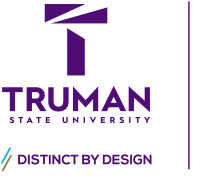
|
Joseph Baldwin Pioneer Educator Office of the President 200 McClain Hall 100 E. Normal Avenue Kirksville, MO 63501 Office: (660)785-4000 |
How to add your custom signature to your email program
How To Add Your Truman Custom Signature For M365 Outlook
- On the menu at top right, click on Settings icon (looks like a gear).
- Click on Compose and Reply.
- Click on + new signature.
- Enter a name for the new signature.
- Paste in the text you copied from the Truman Custom Signature Form.
- Under default signatures, select signature to use for For New Messages and For Replies/Forwards.
How To Add Your Truman Custom Signature For Mac OS
- From the Mail menu, choose Mail > Settings.
- Click on the Signatures tab.
- In the left pane, click on Signature #1. If you have multiple accounts set up, make sure you select your Truman account.
- Click the + button under the middle pane and give your signature a name.
- Delete the default text in the right pane, then paste in the text you copied from the Truman Custom Signature Form. You will probably see a question mark instead of the Truman logo – this is okay and will not show up in the actual email.
- Close the Signatures window.
- Your custom signature should now show up when you send a new message
How To Add Your Truman Custom Signature In Outlook 2013 or 2016
- Create a new email message.
- On the Message tab, in the Include group, choose Signature > Signatures.
- Under Select signature to edit, choose New, and in the New Signature dialog box, type a name for the signature.
- Under Choose default signature, set the following options for your signature:
- In the E-mail account list, choose an email account to associate with the signature. You can have different signatures for each email account.
- In the New messages list, choose the signature that you want to be added automatically to all new email messages. If you don’t want to auto sign your new email messages, accept the default option of (none).
- In the Replies/forwards list, choose the signature that you want to be added automatically (auto sign) when you reply to or forward messages. Otherwise, accept the default option of (none).
- Paste the text you copied from the Truman Custom Signature Form into the editor at the bottom then choose OK.