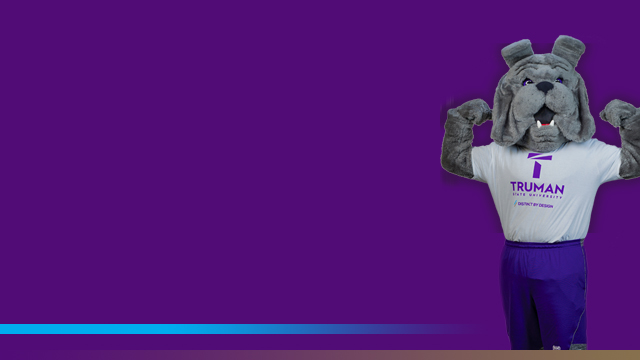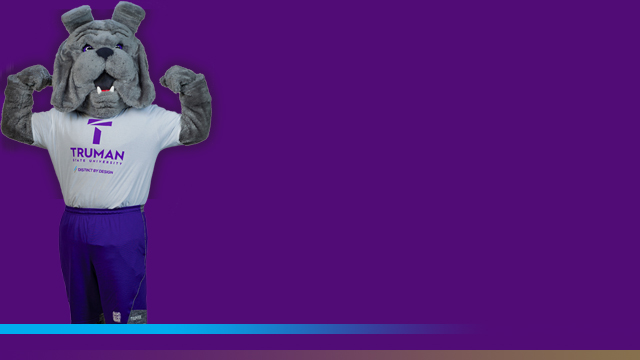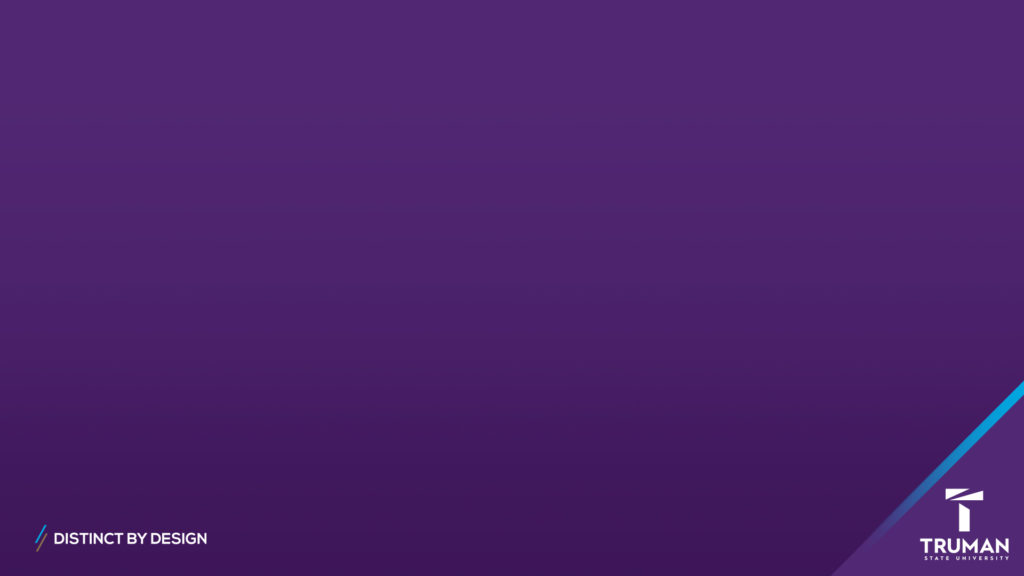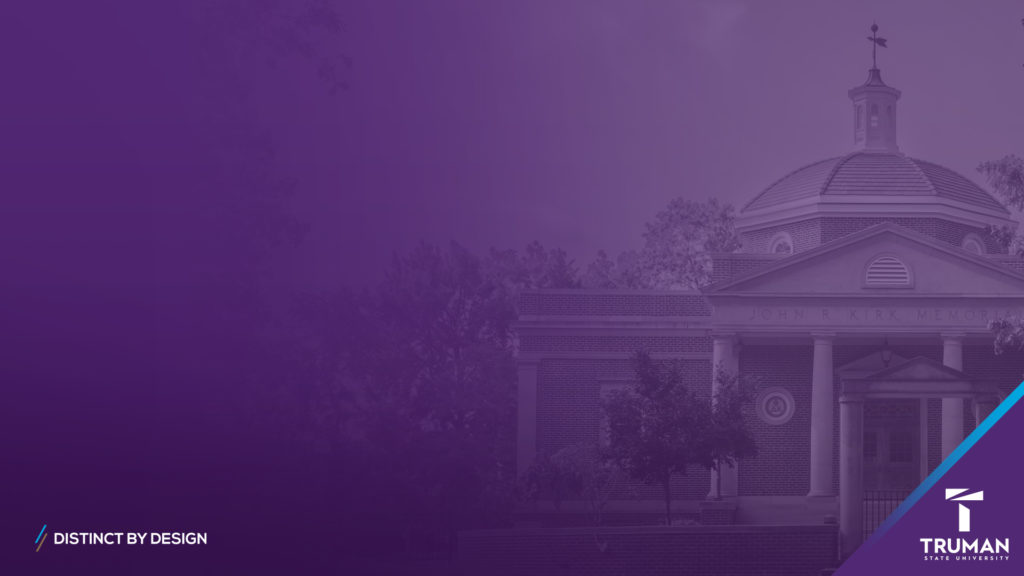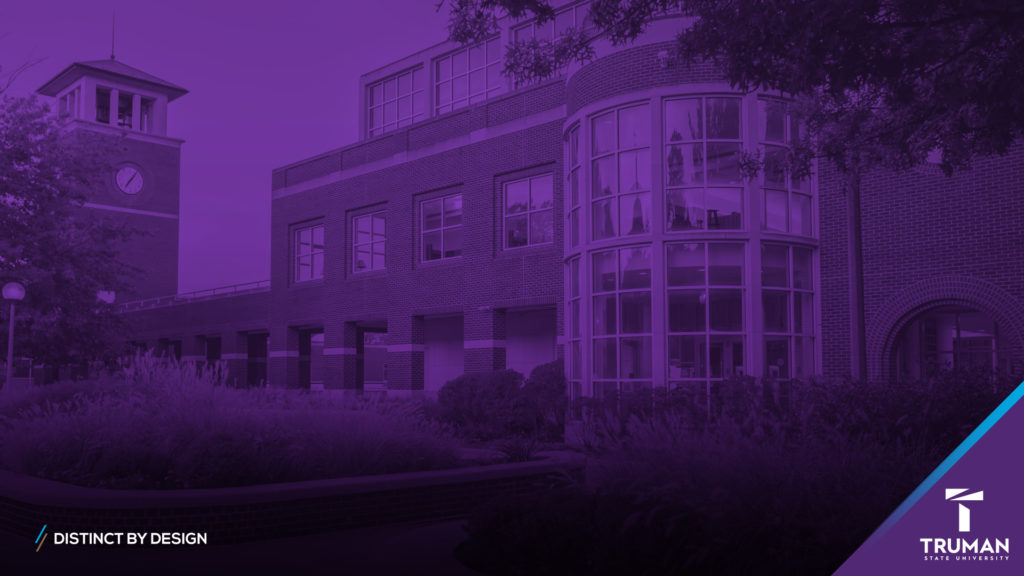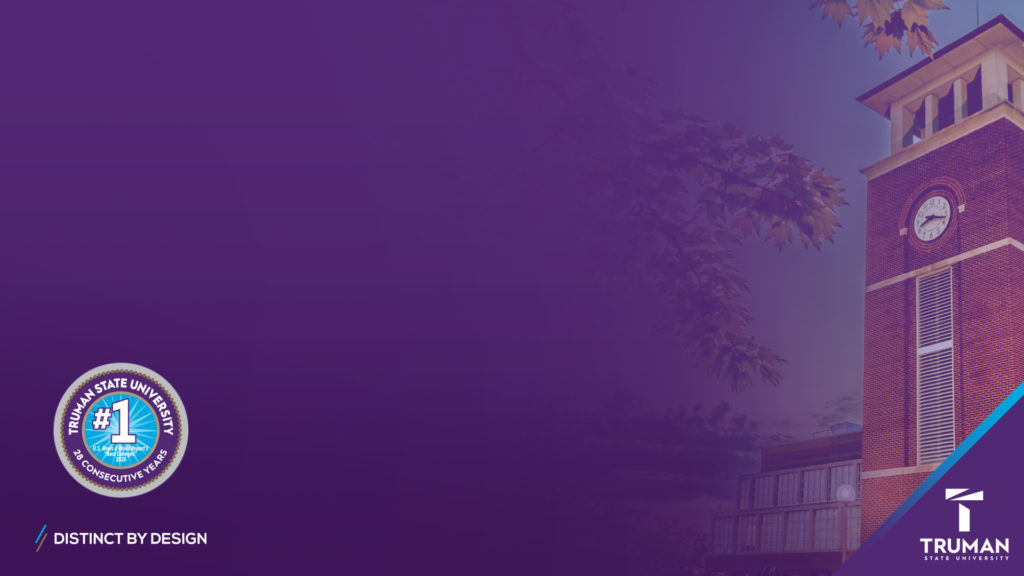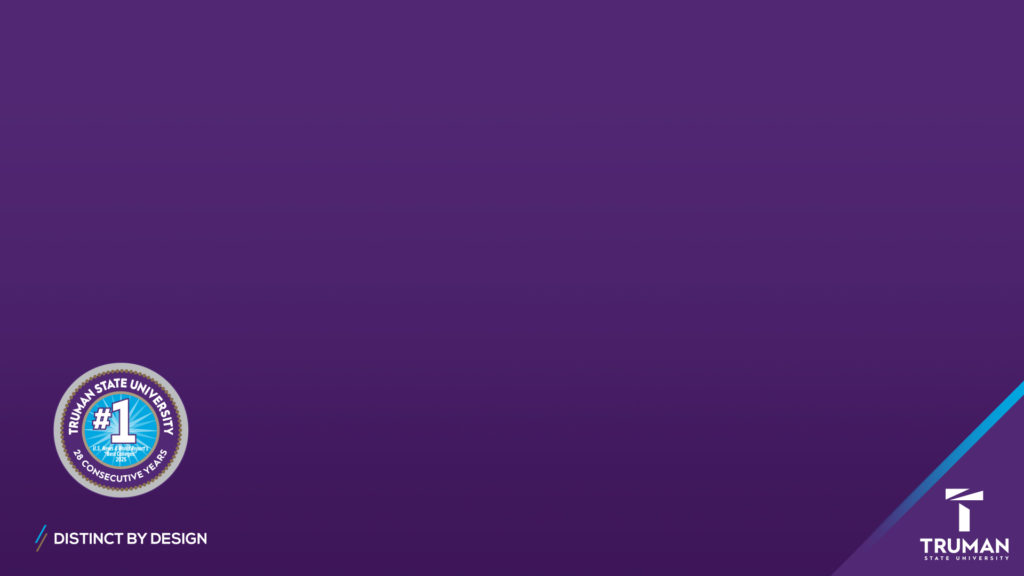Truman State University has designed several virtual backgrounds you can display during your Zoom meetings.
How to Download
To download a background image, click on an image shown below, then right-click and “Save image as…”
How to Set Downloaded Image as Background in Zoom
- Open ZOOM App.
- Click on the Settings icon under your picture in the upper right.
- Click on Virtual Background.
- Under your computer screen and across from Choose Virtual Background, click on the Plus icon.
- Add Background jpeg. It should appear under Choose Virtual Background with a blue outline. This means it has been selected, and you should see it in your monitor above Choose Virtual Background.
Mac Users: If you look at the window and the image is backwards, then Mirror Image is
checked. Look at the bottom of the screen and make sure Mirror Image is “unselected.” Image
should look correct. - Click on the upper left button (turns red when selected) to save your selection.
- You are ready for your next ZOOM meeting.